Adjust Table Columns in Word (Auto Fit)

Adjust Table Columns in Word (Auto Fit)
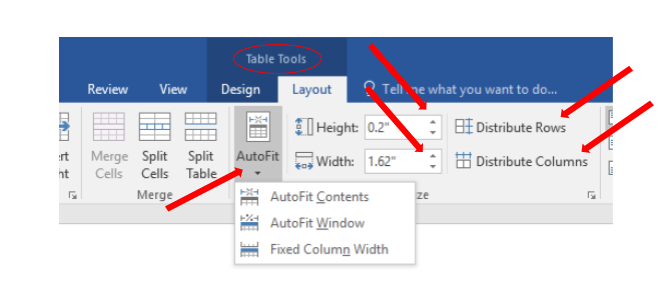
You can manually adjust the width of any table; however, the following tips may allow you to fine-tune your tables with less effort.
To adjust table row and column size in Word:
- Click anywhere in the table.
- In "Table Tools" click the [Layout] tab > locate the "Cell Size" group and choose from of the following options:
- To fit the columns to the text (or page margins if cells are empty), click [AutoFit] > select "AutoFit Contents."
- To fit the table to the text, click [AutoFit] > select "AutoFit Window."
- To keep Word from automatically adjusting your column size, click [AutoFit] > select "Fixed Column Width."
- To adjust the row height, click the up and down arrows within the "Height" field. Highlight multiple cells to adjust more than 1 row.
- To adjust the column width, click the up and down arrows within the "Width" field.
- To make all columns the same width, click [Distribute Columns].
- To make each row the same height, click [Distribute Rows]
Posted in Computer Help


















